What is a GSI and why would you want to use one
GSI ROMs are “Generic System Images”, meaning they should work with as many devices as possible. There is a project called TrebleDroid, which tries to enable missing functionality on GSI ROMs. For me, I haven’t had any issues running GSI ROMs on the Qin F22 Pro, since the hardware on it is pretty standard. I wanted to use a GSI ROM to have a more recent version of Android.
As this phone doesn’t come with Google Services it is a nice extra, since you can just install a GSI ROM with Google Services (the sellers selling a F22 Pro with Google Services have tampered with the phone and I would rather do it by myself than trust some random person on the Internet).
Getting Started
Required tools
- adb and fastboot
- MTKClient, only if you haven’t unlocked your bootloader. To do so, follow my other guide.
- A GSI ROM you would like to use, here is LineageOS 20 for reference. ALWAYS download the arm64 build, not the a64 one! I picked the bgN variant, since it comes with google services and does not have root.
- Stock boot image without any modifications (eg. Magisk). The way it came from the factory or just unpatch first :)
⚠ I am not responsible for your device! You will do everything at your own risk! You have been warned! I have NOT tested this guide with Android versions newer than Android 13 so some information can be outdated!
Enabling USB debugging
Make sure you have unlocked the bootloader before proceeding.
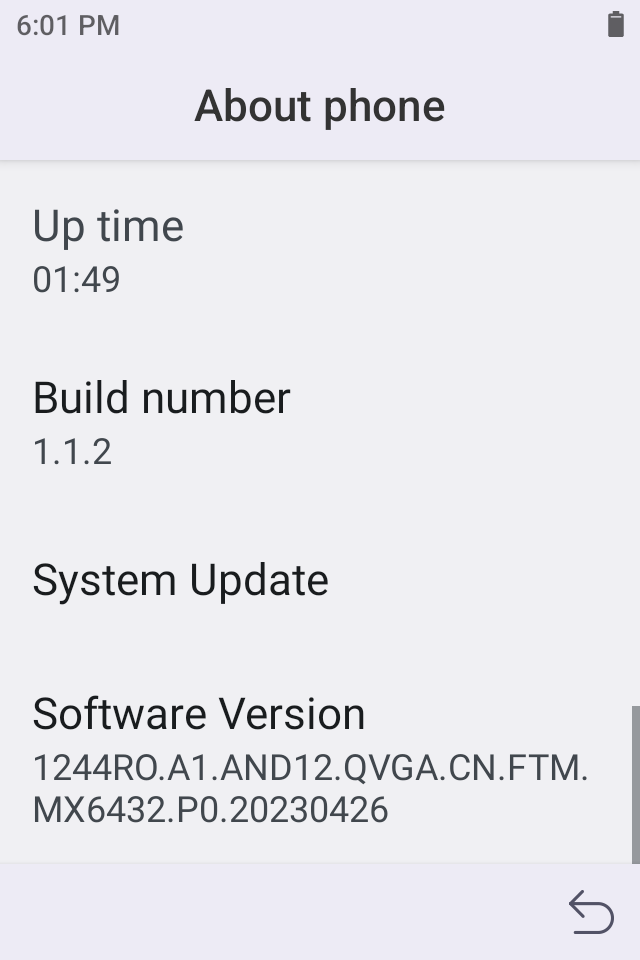
First you need to enable developer mode for the phone. Go to Settings -> About Phone and tap on “Build number” a few times.
Afterwards, go to Settings -> System -> Developer options and enable “Turn on USB debugging”.
In terminal/command prompt run:
adb devices
Accept the connection on your phone. It should say “device”, not “unauthorized” when you run adb devices.
Rebooting to fastboot mode
In terminal/command prompt run:
adb reboot fastboot
Installing the GSI ROM
⚠ This will erase all the data on your phone!
It is time for us to flash the ROM. We also need to wipe the system partition. Run:
fastboot erase system
Now we flash the ROM image:
⚠ Make sure to extract the ROM image first, so it has a .img extension, not xz!
fastboot flash system lineage-20.0-20231214-UNOFFICIAL-arm64_bgN.img
Lastly, we wipe user data and restart the phone:
fastboot -w
fastboot reboot
After rebooting the phone you should be running LineageOS 20!
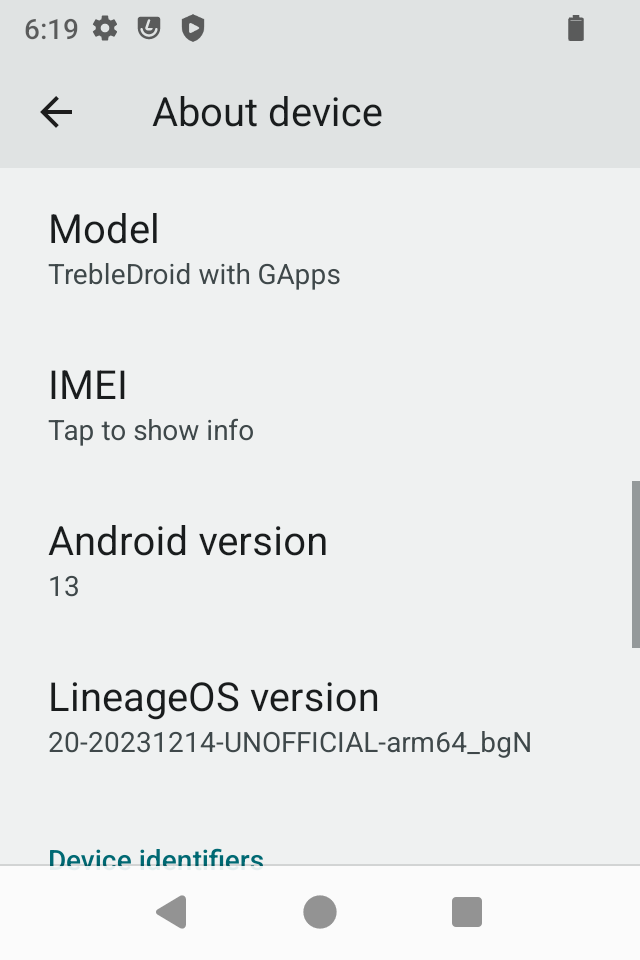
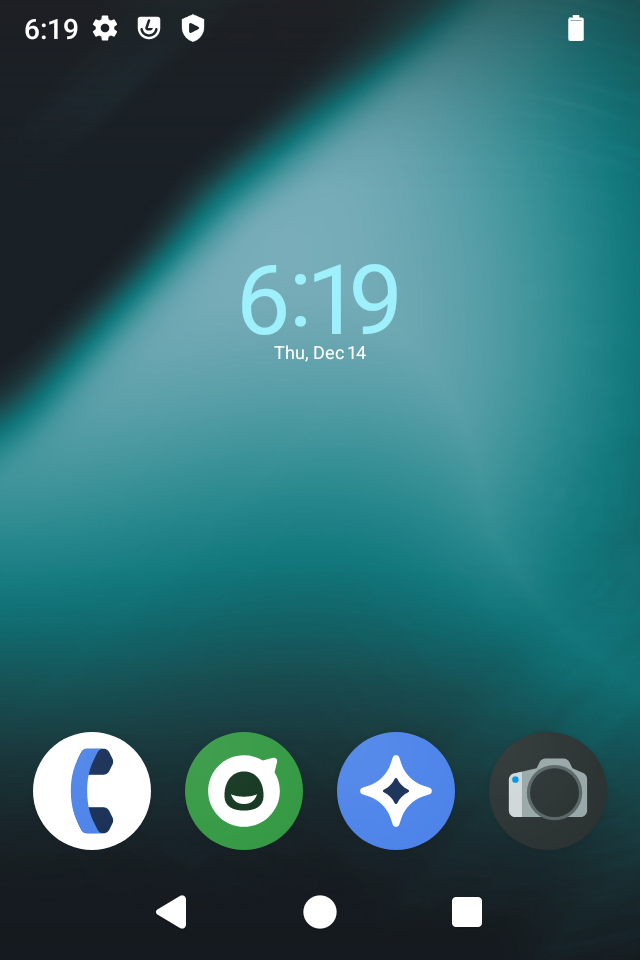
Now, you might notice that networking is not working! To fix this run:
adb shell settings put global restricted_networking_mode 0
The phone still doesn’t have a T9 keyboard, so I recommend you to install Traditional T9.
If the phone complains about Google Play certification, register the phone manually.